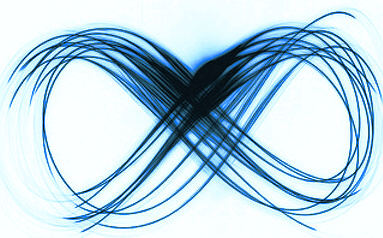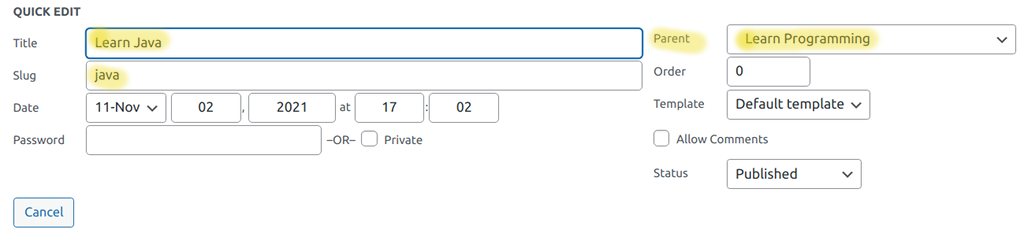if you have more tricks comment below …
The last couple of days I started learning Cython …
What is Cython ?
Cython is compiled language that seamlesly integrates C with Python, plus more …
C, Cython, Python
The nice thing about is that the learning curve is very gradual. You can start w/o even changing your Python code.
Simply compiling it may speed up your script.
The next step is to start using Cython-the-language constructs.
Those include :
- Declaring the type of the variables
- Specifying who and how to call Functions/methods
- Extension types : Classes which are implemented using Struct, instead of Dict allowing the dispatch resolution to happen at compile time, rather than runtime.
And finally you have the syntax to integrate directly C/C++ libraries and code.
Now on the
tips and tricks …
Creaing an array
Use 1D array instead of lists or numpy array whenever you can.
Red somewhere it is twice as fast than numpy.
In addition you can dynamically .resize() it in-place.
Here is the fastest way to create empty/zeroth array. First you need to have array templates prepared :
from cpython cimport array
cdef iARY = array.array('i') #integer
cdef IARY = array.array('I') #unsigned integer
cdef fARY = array.array('f') #float
cdef dARY = array.array('d') #double
then :
cdef ary = array.clone(fARY, size, 1)
Other options are :
cdef ary = array.array('f')
array.resize(ary, size)
array.zero(ary)
slower variant, but works on other types too :
cdef ary = array.array('f')
array.resize(ary, size)
ary[:] = 0
more on this here : Fast zero’ing
Accessing array elements
Here are several ways to access elements of array … from slower to faster.
ary[i] = value ary._f[i] = value #fastest, cause access the union struct directly ary.data.as_floats[i] = value
the last one sped some portions of my code by ~30 times.
There are variations of the example above depending on the type :
- _f, _i, _u …..
- as_floats, as_ints, as_uints …..
A different len()
from cpython.object cimport Py_SIZE #does not work on range() cdef inline unsigned int clen(obj): return Py_SIZE(obj)
generates cleaner code, it should be faster. cpdef’d version is slower, which is expected.
type vs isinstance
if you have to do type checks use “type is …” instead of isinstance(), especially if you do several of them.
: x=type(5) : %timeit x is int 27.2 ns ± 4.12 ns per loop (mean ± std. dev. of 7 runs, 10000000 loops each) : %timeit x is float 26.4 ns ± 0.731 ns per loop (mean ± std. dev. of 7 runs, 10000000 loops each) : %timeit isinstance(5,int) 52.6 ns ± 0.237 ns per loop (mean ± std. dev. of 7 runs, 10000000 loops each) : %timeit isinstance(5,float) 74.2 ns ± 1.28 ns per loop (mean ± std. dev. of 7 runs, 10000000 loops each) : %timeit isinstance(x,int) 71.5 ns ± 0.357 ns per loop (mean ± std. dev. of 7 runs, 10000000 loops each) : %timeit isinstance(x,float) 81 ns ± 1.32 ns per loop (mean ± std. dev. of 7 runs, 10000000 loops each) --- : %timeit type(5) is int 55 ns ± 0.487 ns per loop (mean ± std. dev. of 7 runs, 10000000 loops each) : %timeit type(5) == int 57.6 ns ± 1.59 ns per loop (mean ± std. dev. of 7 runs, 10000000 loops each) : %timeit type(5) is float 58 ns ± 1.26 ns per loop (mean ± std. dev. of 7 runs, 10000000 loops each)